How do I request a quote from Enterasource?
Requesting a quote for products on Enterasource is simple. Follow the steps below based on whether you are a new or existing customer:
For All Users:
-
Navigate to the Product Landing Page:
Ensure you are on the individual product landing page, not a category page. Find and click the "Request a Quote" button.
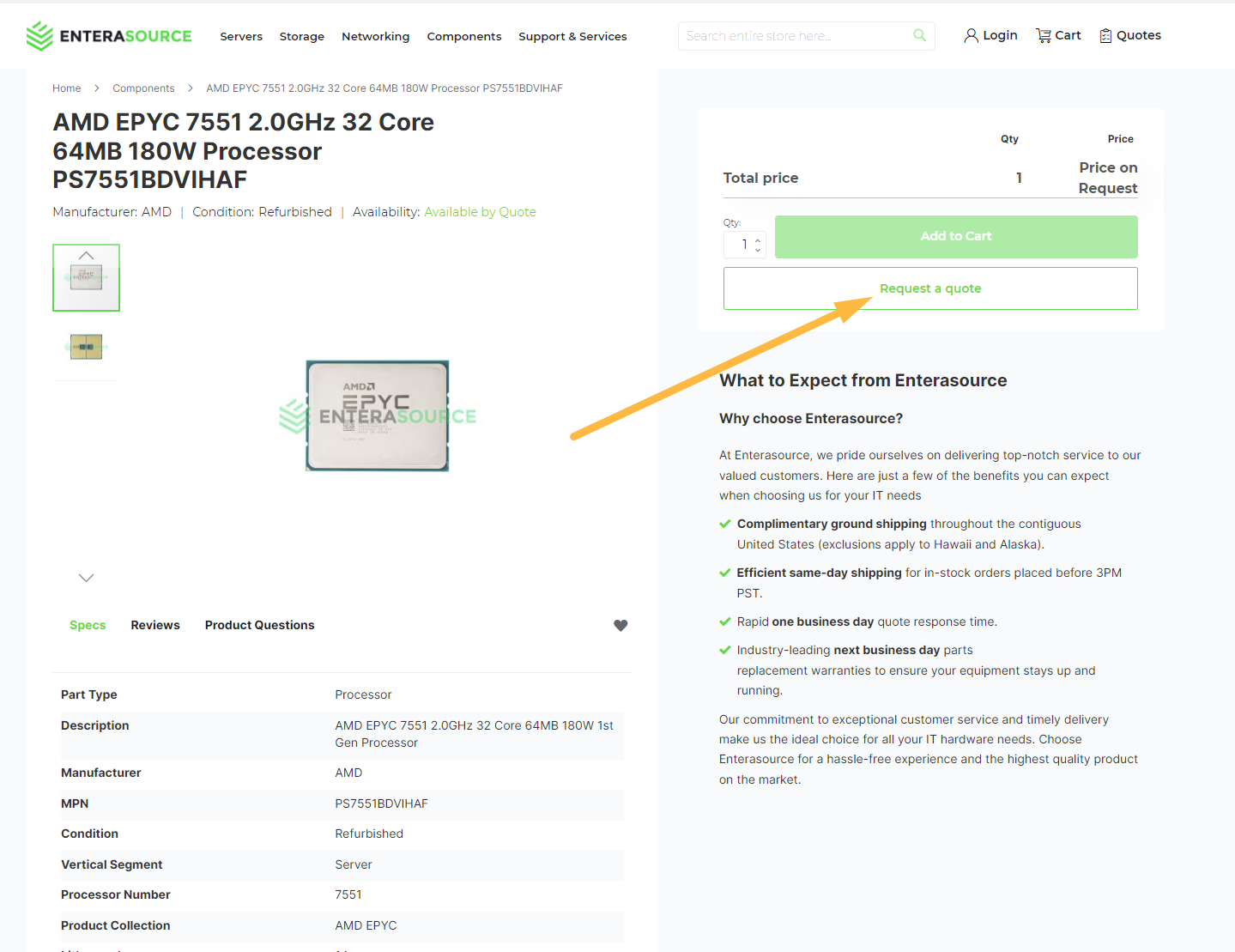
- Configure the Product (If Applicable): For configurable systems such as servers, storage arrays, switches, and routers, you must choose all required options before requesting a quote.
-
Confirmation Popup:
A popup message will appear confirming that the product has been added to your quote. Click "Ok" to proceed.
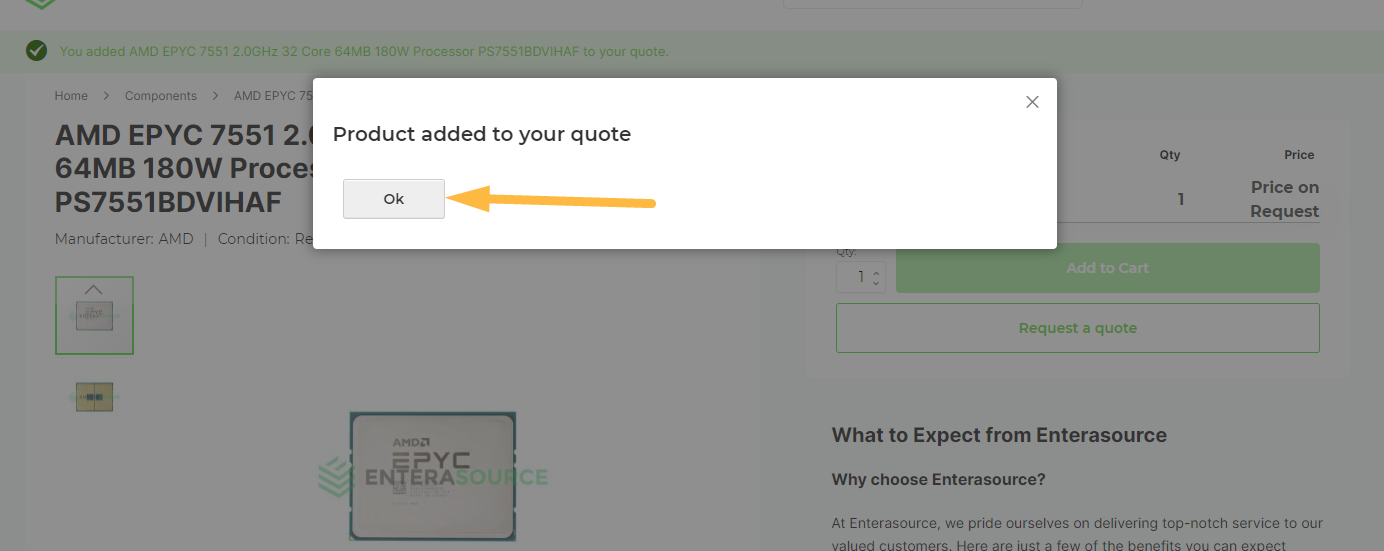
-
View Your Quote:
Navigate to your "Quote List" at the top of the screen to view the added item. You can continue to add items or proceed to submit your quote.
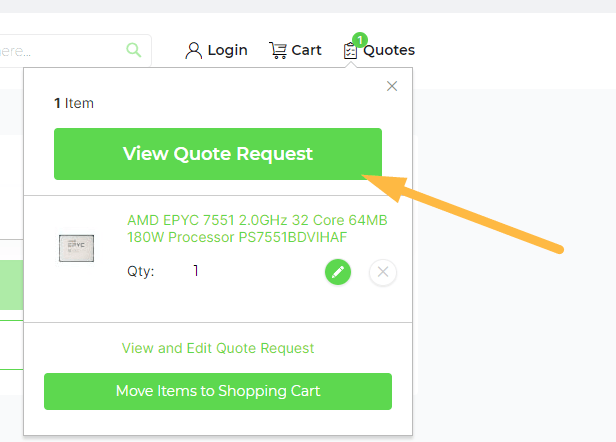
- Proceed to 'View Quote Request': Click "View Quote Request" to review your quote before submitting.
For Logged-In Users:
-
Confirm Address Details:
Ensure your address details are correct and up to date before submitting your quote request.
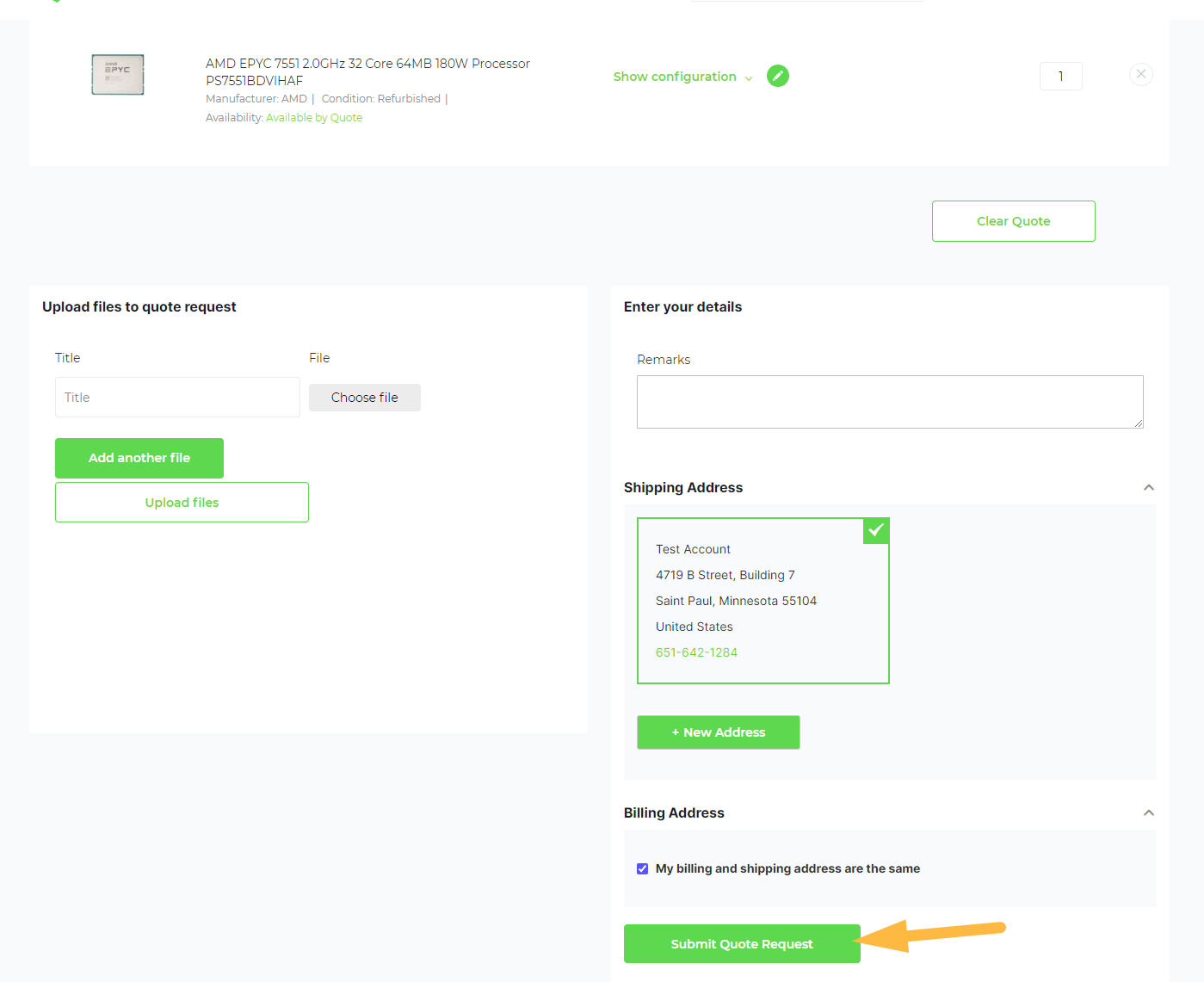
- Submit Your Quote: After confirming your details, submit your quote request.
For New Users:
-
Create an Account:
You will be prompted to create a new account. Fill in the necessary information to proceed.
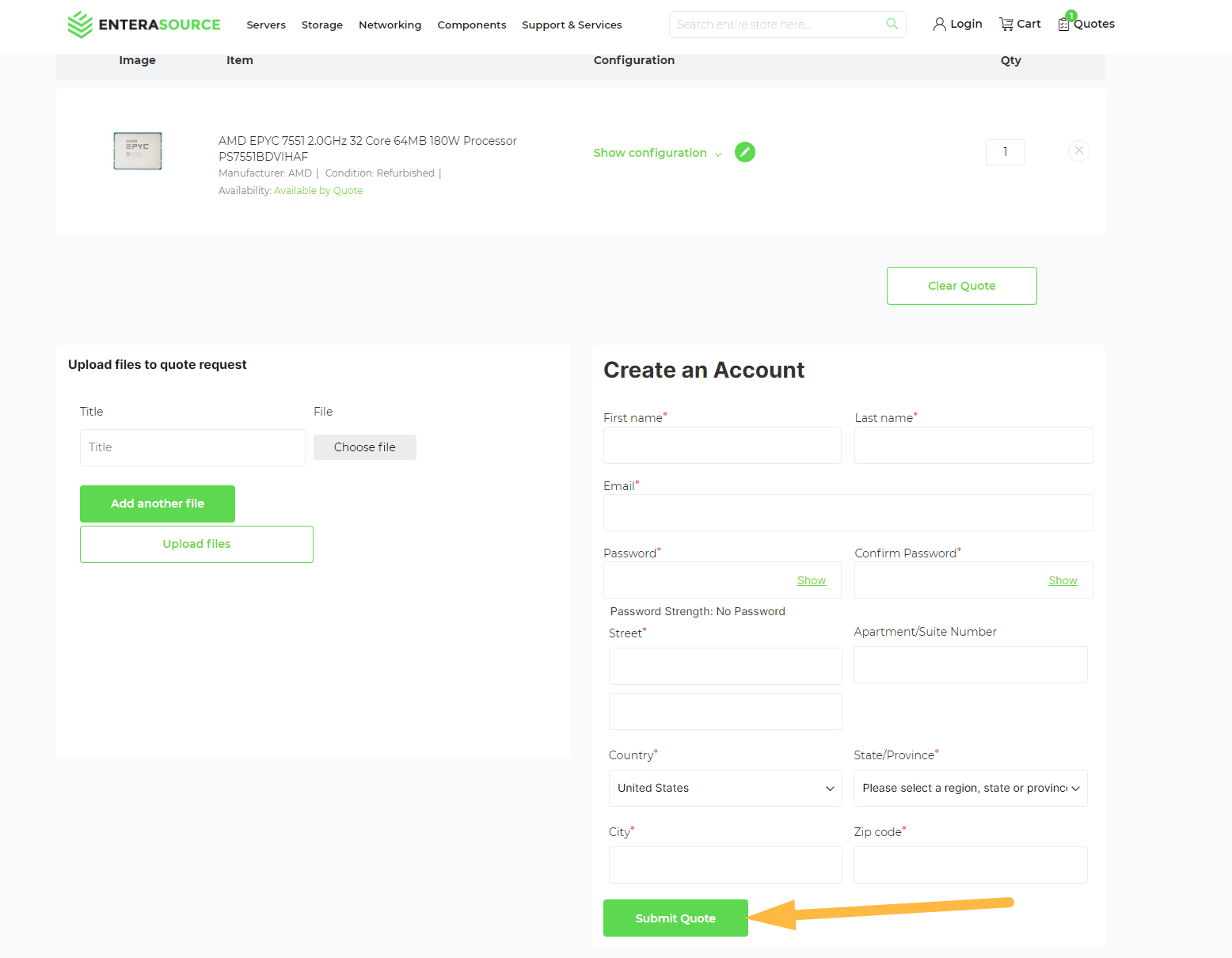
- Submit Your Quote: Once your details are filled in, submit your quote request. You will be re-directed to your new account dashboard after submitting the quote.
By following these steps, you can easily request a quote and begin your purchase journey with Enterasource, whether you are a new or existing customer.
